วิธีเพิ่มพื้นที่ Instance ด้วยการ Mount New Volume บน Windows Server 2012 R2
วิธีเพิ่มพื้นที่ Instance ด้วยการ Mount New Volume บน Windows Server 2012 R2
หลังจากที่เราอธิบายการ เพิ่มพื้นที่ Instance ด้วยการ Mount Volume บน Linux กันไปในบทความที่แล้ว วันนี้เราจะมาอธิบายการ Mount New Volume บน Windows Server 2012 R2 เพื่อแก้ปัญหาหน่วยความจำเต็ม หรือ Disk เต็ม บน Instance ทำให้เราไม่สามารถเก็บข้อมูลเพิ่มได้ หรือ ปัญหา Run Service บาง Service ได้ ถ้าพร้อมแล้วลองไปดูวิธีกันเลย
การเพิ่มพื้นที่ บน Instance ต่างกับ เพิ่มบนคอมพิวเตอร์หรือไม่
การเพิ่มพื้นที่บน Instance กับการเพิ่มที่บนคอมพิวเตอร์นั้นมีความต่างกันค่ะ เพราะว่าบนคอมพิวเตอร์ เวลาที่หน่วยความจำเต็ม หรือ พื้นที่จัดเก็บ เราก็แค่เปลี่ยน หรือ เพิ่มหน่วยความจำ ด้วยการเพิ่ม RAM หรือ Disk ตามขนาดที่เราต้องการได้ จากนั้นตั้งค่าอีกนิดหน่อยเพียงเท่านี้ก็เสร็จเรียบแล้วค่ะ แต่สำหรับ Instance นั้นเราจะต้องสร้าง Volume เพิ่ม เพื่อนำไป Mount กับ Instance ที่เราต้องการ แค่นี้การเพิ่มหน่วยความจำบน ก็เสร็จเรียบร้อยแล้วค่ะแล้วค่ะ
ขั้นตอนการ Mount Volume บน Windows Server 2012 R2
ก่อนอื่นเปิดหน้า Windows Server ขึ้นมาก่อน
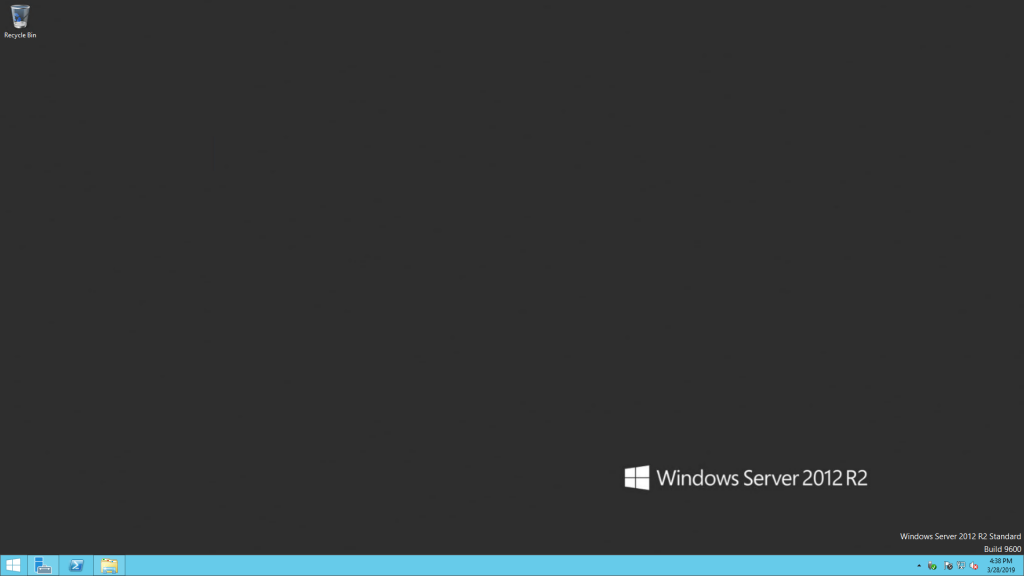
เข้าไปที่ Server Manager >> File and Storage Services >> Disk
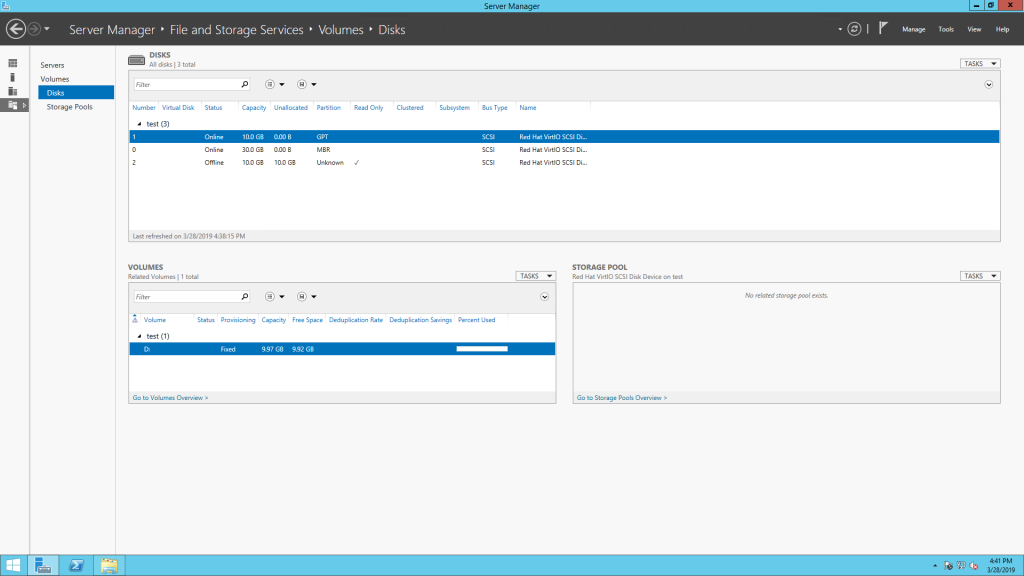
คลิกขวาที่ Volume >> Bring Online >> กด Yes เพื่อให้ Volume ตัวนั้นทำงาน
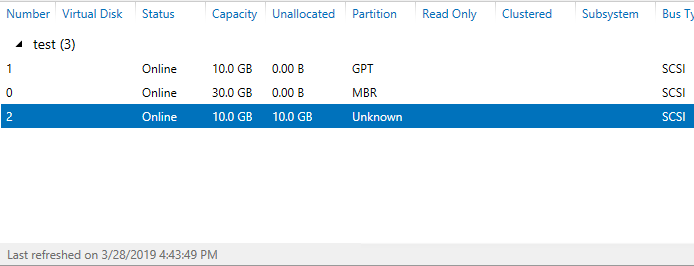
จากนั้นกด New Volume ในส่วนของ Volume
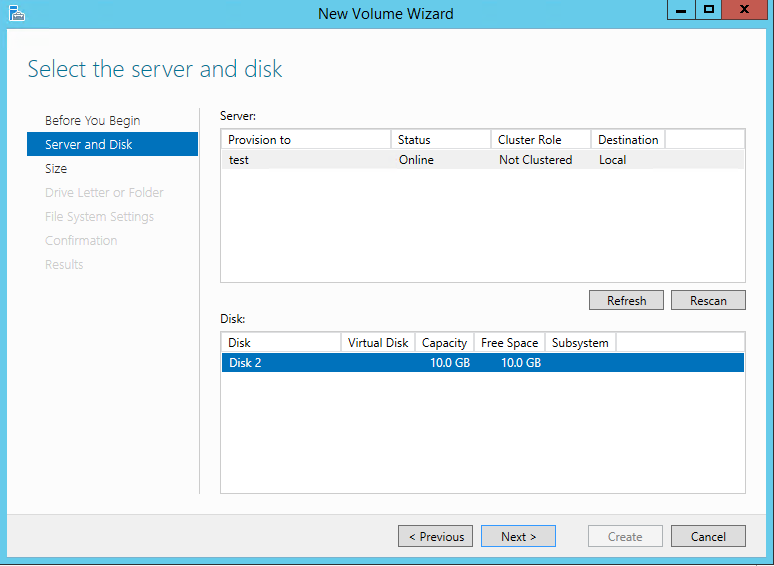
กด Next ไปเรื่อยๆ แล้วรอโหลด
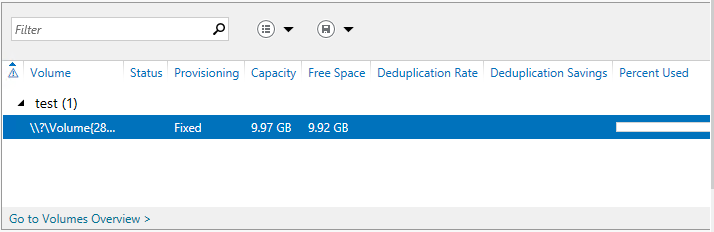
จากนั้นคลิกขวาที่ Volume นี้ >> Manage Drive Letter and Access Paths..
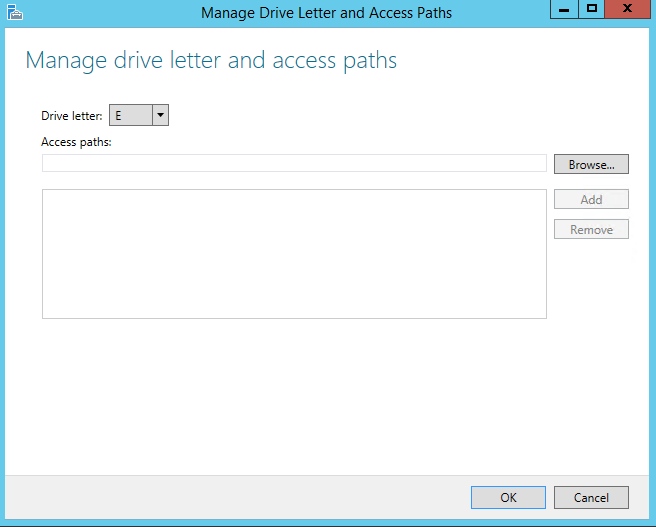
จากนั้นกด OK
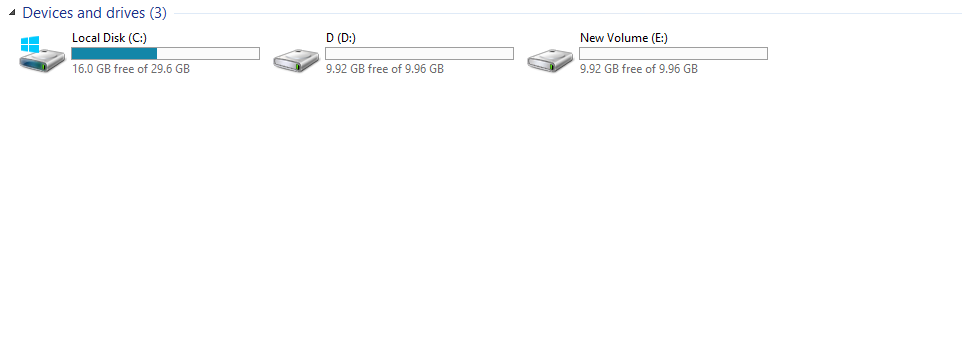
จะได้ Drive E: ตามภาพ
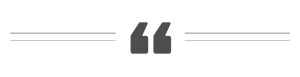
ติดตามข่าวสารใหม่ๆ หรือข้อมูลน่ารู้อีกมากมายได้ที่
 OpenLandscape Fanpage | https://www.facebook.com/openlandscapecloud/
OpenLandscape Fanpage | https://www.facebook.com/openlandscapecloud/
 OpenLandscape Twitter | https://www.twitter.com/olscloud/
OpenLandscape Twitter | https://www.twitter.com/olscloud/
 OpenLandscape Cloud | https://openlandscape.cloud/
OpenLandscape Cloud | https://openlandscape.cloud/

จบการศึกษาจาก คณะวิทยาศาสตร์และศิลปศาสตร์ สาขาระบบสารสนเทศมหาวิทยาลัยบูรพา วิทยาเขตจันทบุรี



